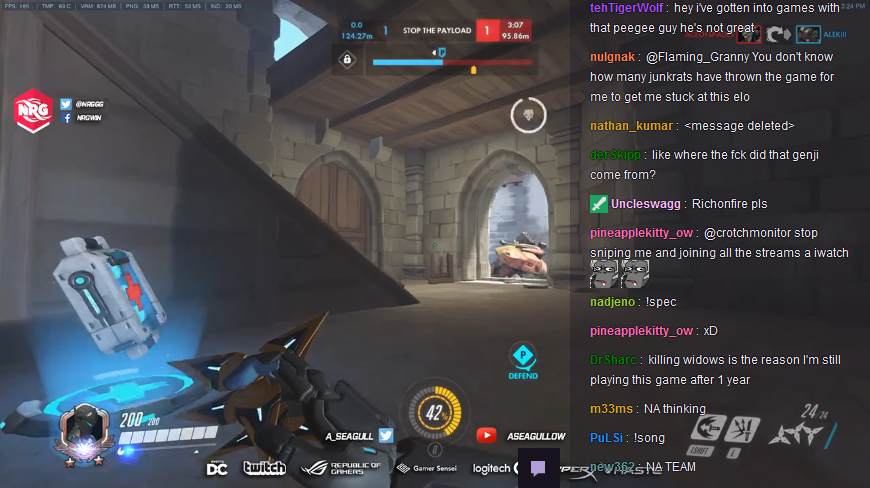| dist | ||
| src | ||
| .gitignore | ||
| BUILD.bat | ||
| BUILD.py | ||
| LICENSE.md | ||
| README.md | ||
Transparent Twitch Chat
Features
Transparent Twitch Chat is a user script that improves your PogChamp experience in the Theater mode.
- Chat width, location, and opacity are customizable
- Individual or all badges can be hidden for less clutter
- Toggle between default purple theme and gray theme
- Options to hide the chat header, input box, pinned cheer, and the conversation panel
- (Firefox only) Chat scrollbar is hidden by default and only appears when you scroll
Tips
- The Smooth Text Shadow option makes chat look nicer but is quite CPU intensive, you can disable it for better performance
How to Install
- Make sure you have Violentmonkey (Firefox) or Tampermonkey (Chrome, Edge, Opera) installed in your browser
- Visit TransparentTwitchChat.user.js to prompt the install
The script is only active in Theater mode. If you want to watch in fullscreen, press F11 in Firefox/Chrome/Opera, or Shift+Win+Enter in Edge.
Greasemonkey Warning
The script will not work with Greasemonkey 4, please use one of the addons listed above instead.
If you are using older versions of Firefox (52-56), you can still use Greasemonkey 3. Firefox lets you individually disable addon updates, so don't forget to use that to prevent Greasemonkey from updating and breaking your installed scripts.
Changing the Settings
In order to change settings, move your cursor over the chat and click the gear icon in the bottom right corner. You can then close the dialog by clicking on the icon again (or anywhere outside the dialog area).
Release Notes
Visit the Release notes page to see a list of changes across all updates.
Report Feedback
Open a new issue if you found a bug or have a suggestion for improvements and new features. When reporting a bug, please include the exact name and version of your browser, and a list of all addons and userscripts you have installed.
Support Development
Please, consider supporting the development by donating via PayPal or Patreon.